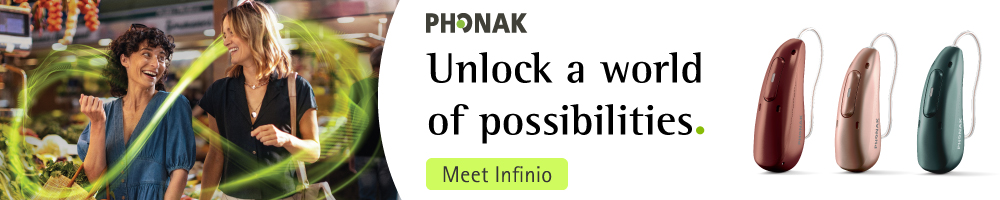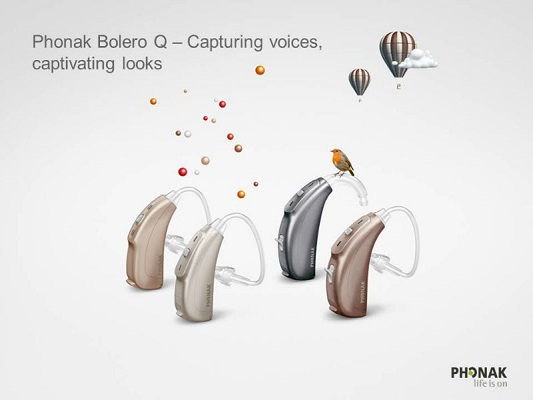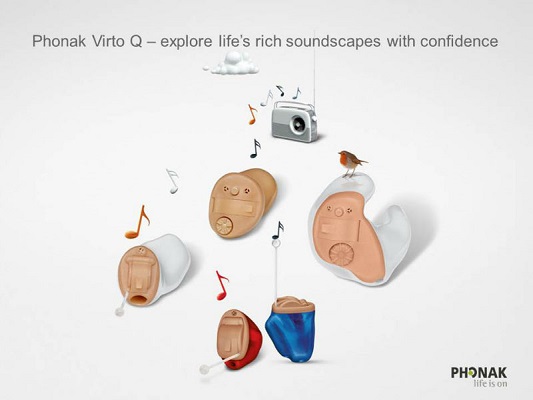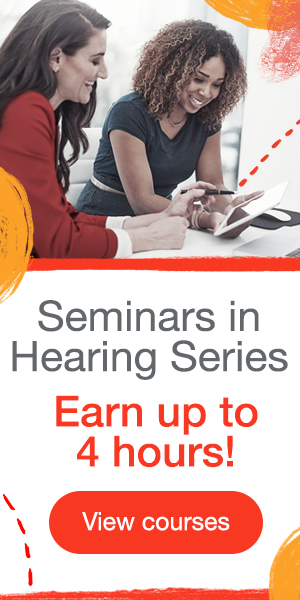Editor’s Note: This text course is an edited transcript of a live seminar. Download supplemental course materials here.
Hello. My name is Evan Claytor, and I am the Customer Trainer for the Northeast United States for Phonak. I cover the areas of New Jersey, New York, Connecticut, Rhode Island, Massachusetts, Maine, New Hampshire, and Vermont. If you are in any of those regions, we may have met at a regional training, or I am your customer trainer. Should you need any outside support, in addition to your rep, I would likely be the person to come to your office to help out with patients or to train you on particular products. I am delighted to be here today, and I thank you for taking time out to participate in this class today called Capturing Voices. We are going to talk about some of the current accessories that we have at Phonak.
I will update you on Phonak Quest. Quest is a platform that we launched in October 2012 that will be taking us through AAA (Audiology NOW!) as well this year. It is really new and exciting. This presentation will touch on a small part of Quest, but we will look more at Phonak RemoteMic and the wireless accessories that we have and how to utilize them in your practice to expand the hearing aid fitting and provide a better quality of life for the end user.
At Phonak, we look at the hearing aid industry in three facets. There are hearing aid wearers, and these are the individuals that we deal with on a day-to-day basis. There are the hearing care professionals, which are all of us. Then there are also the manufacturers, which we would classify as Phonak or any other manufacturer, but we are speaking from a Phonak perspective here. These three aspects of the industry are not mutually exclusive of one another. As a matter of fact, one really cannot function without the participation of the other two.
You have individuals who walk into your clinic on a regular basis, and they are looking for a solution. They want to be able to hear well in every listening situation. As a hearing healthcare professional, you want to be able to provide a solution to be able to satisfy those individual users, and you want to be able to do this by capturing as many of those listening situations as possible and providing them with meaningful, real-world solutions to their individual problems. As hearing manufacturers, we want to be able to provide you with those solutions so that you can help those individuals, and in turn, everyone in that relationship tends to benefit in some way. You benefit by creating patient satisfaction; the patient is happy, they live a better quality of life, and we get the feedback from you regarding these solutions and how they are benefiting the end users so that we can continue to develop and expand upon those technologies in order to make them better.
The learning objectives today are that we want you to be able to describe how the Phonak RemoteMic can help your end users hear in noise and at a distance. I would also like to describe when to utilize specific wireless accessories. We will look at things like remotes, as well as our wireless streaming devices. You should be able to explain the features and benefits of the different wireless accessories that I will review today. With that being said, you will have a quiz at the end, and I will focus on every one of those questions so that you will have answers to them when you take it.
Wireless Technology
Phonak Quest
Let’s talk about Phonak Quest. Up until October of 2012, the most current platform was Spice+. Spice+ is a platform that offers you a wide arrange of multilevel technology from receiver-in-the-canal (RIC) products to in-the-ear (ITE) products to power products, to traditional behind-the-ear (BTE) hearing aids. Phonak Spice, up until October, was our primary platform. That month, we launched a platform called Quest. Quest introduced new BTE products, that is, non-RIC and non-power products. We are talking about traditional BTEs and ITE products. That is what has migrated over to Quest. With Quest, we wanted to make the naming structure of Phonak products easier for you to associate, in terms of being able to pick a product quickly and know exactly what that product is.
For those of you who have used our RIC product, it has been known as Audeo. When I say Audeo, what do you think of? Most people who are familiar with Phonak will say that it is a Phonak receiver-in-the-canal product. When I say Naida, people say that is our Phonak power line. Every few years, though, Phonak was coming out with new products and we would give them different names like Ambra, Solana, and Cassia, Exélia and Versata. There were a lot of different names that you would have to associate with different products. Those regular BTEs and custom products always fell under those names. We are going to streamline from here on out.
I am the one who always explains how these products work and which technology levels they are. I find it easier for me that we have changed the naming structure. BTEs from now on at Phonak will be known as Bolero. The term Bolero will be associated with a BTE, either with a tone hook or a slim tube. We will also have different levels of those BTEs. We used to use, and still are on the Spice platform, a roman numeral to note the technology level. We are switching to 90, 70, and 50. So what was known as IX in the past, is going to be 90. What was known as V is going to be known as 70, and what was the III level product will be known as 50. It will be 90, 70, 50, and a Bolero will represent any traditional BTE that we have in our lineup, whether it be a power, superpower, 13 or 312. You would say, “I want a Bolero Q90 312 BTE or power BTE.”
That takes us over to our custom lines which will now be known as Virto. Virto will represent all of our custom products. You may say, “I want a Virto half shell. I want a Virto full shell.” If you wanted it in a premium category, you would want it in a 90, 70, or 50. The “Q” stands for Quest. If you are ordering things off of the Spice platform it will have an S. So you will have a S product or an Audeo S. But when you come to Quest, everything is going to be followed by a Q, followed by the technology level of 90, 70 or 50. I hope I did not confuse you, but I always like to review this new naming structure.
So, in terms of the naming, to summarize: Audeo – receiver in canal; Naida – power; Bolero – BTE; Virto – customs. This way we are not lumping customs and BTEs under one name that you have to decipher.
For Bolero, we have four different BTEs (Figure 1). On your left closest to you is our 312 BTE. Behind that is the M 13. The M 13 is the same product as the M H2O on the Spice platform. If you are familiar with our water-resistant line of M H2O that we offer on Spice+ currently, we have moved it over to Quest and decided to call it M 13. It has been well-established as a water-resistant product in the industry. While the name H20 is not printed on the box – you can rest assured that the M13 carries the same water resistance as the Ambra/Solana/Cassia M H20. If you are still ordering it on Spice, you will know it as M H2O. Over on your right, closest to you, you are going to have your P, power BTE, and then the superpower is behind in the back in gray. There are four Bolero BTEs.
Figure 1. Phonak Bolero Q line.
With Spice, we had previously offered a petite BTE. It was not a very popular product, so we decided to discontinue that by moving over to Quest now. You will notice that we do not have that petite BTE on the Quest platform (Figure 2). The Micro M, which you are accustomed to having on the Spice platform, will now be called the M 312. The M H2O, which we knew on the Spice platform and which still exists on that Spice platform, will now be known as M 13 on Quest, and the MicroP will now be the P. The reason we are just calling it just a “P” and not a micro P is because we have actually increased the gain and output of this product by about 5 dB overall. It is actually a true power product now. The SP will still be the SP. I think it is going to make things a lot easier for individuals to associate a BTE versus a custom product like we are going to with the Virto Q.
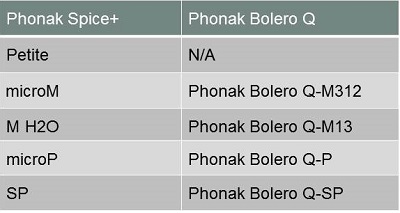
Figure 2. Phonak Quest BTE portfolio.
The Virto Q 90, 70, and 50 will fall along the same scheme (Figure 3). Again, we are introducing three technology levels in the Quest at this particular time (Figure 4). There may be more technology levels below this to come, but right now you are going to get a premium, an advanced, and a standard. If you are dealing with Spice+, you will have four technology levels. You do have the premium, advanced, standard, and an essential level on that platform. I must say that Spice+ is still a current platform for our RICs and our Naida power. If you are looking to order a traditional BTE with a tone hook or slim tube or a custom product, then I would recommend you go to the Quest platform.
Figure 3. Phonak Virto custom products.
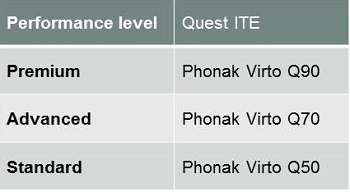
Figure 4. Phonak Quest customs naming structure.
Connectivity: Bluetooth
We are going to talk about connectivity and some of the wireless accessories that go along with this technology. I wanted to do a quick review of Bluetooth. I know many of you use Bluetooth in connectivity and accessories in your office on a daily basis, but I do not want to assume that everyone uses those and understands the concept for end users. Bluetooth is used for a variety of applications. The applications that we would utilize Bluetooth for in our daily lives would be wireless control and communication between mobile phones and wireless headsets. For years you have seen people walking around with these little Bluetooth things in their ear to talk on the phone. It creates a relationship from a mobile device to a headset or earpiece.
Bluetooth enables wireless communication between computers and input devices. You can have a wireless keyboard for your computer or laptop or desktop or your iPad, and Bluetooth will allow those two to communicate so that you do not have to plug a wire into the iPad or the computer in order to use that device. You can also use a wireless mouse.
Bluetooth can provide wireless replacement of serial port applications. We use these every day. For instance, we used to use HiPro boxes, and now we use NOAH links and iCubes and other types of manufacturer programming devices to program hearing aids that allow us not to have to use programming cables. Of course, you can also have wireless networking of computers and a wireless network. You can have wireless transfer of contact information, like calendar details. Many smartphones today can send information from one smartphone to another. Samsung now has the ability to touch the two phones together and get information. I believe that is through a Bluetooth transfer of information.
Bluetooth wireless technology was developed by engineers at Ericsson in 1994. They named it after a 10th century Danish King called Harald Blatand, roughly translated as Harold Bluetooth in English. This technology was almost called Flirt. The tagline was derived from the meaning of flirt, which is getting close without touching. Eventually, they named it Bluetooth, which I always thought was kind of funny when it first came out.
Bluetooth is the transfer of information that uses an unlicensed radio frequency bandwidth of 2.4 to 2.485 GHz. There are many devices currently operating at that particular range, so interference can occur at times. A Bluetooth is an omnidirectional signal that is able to penetrate solid objects. Sometimes it is not necessarily limited by one room to the next.
Bluetooth is beneficial to hearing aid clients because it allows them to have connectivity to multiple devices without having to remove their hearing aids. I remember when Bluetooth was first emerging, and all these cell phones were coming out with Bluetooth. There were individuals who were walking around with those little Bluetooth ear pieces in the ears, and I would have patients come to my office who would say, “When I get on the phone, I take my hearing aid out and I put my Bluetooth ear piece in. When I am done on the phone, then I put my hearing aid back in.” That was kind of silly. I was very pleased when wireless accessories started coming out with hearing aids. It allows users to be connected and to use their hearing instruments and mobile devices effectively at the same time, integrating those things that are important to them in life into their hearing aid technology.
Bluetooth is hands free, and we live in a hands-free world now. Now we have hands-free cell phone laws, where you cannot drive a car and use the phone without a headset or hands-free device. It is against the law in many states. That is very important for these individuals to be able to utilize this technology, not only for the car, but to utilize it on a daily basis when they are grocery shopping or doing whatever with hands full.
Bluetooth allows you to interact with multiple external devices. What you see in Figure 5 is the Phonak ComPilot. It allows you to interact with a variety of devices. The ComPilot itself will allow you to pair and interact with up to eight devices. You can cycle back and forth through these difference devices in a day and utilize them as you see fit, and be connected to everything that is important to you.

Figure 5. Phonak ComPilot.
How does it work? First, we need an interface. These are the basics of hearing aid technology and wireless connectivity. There is an interface that you need, and that interface acts as like a liaison between one device that you want to communicate and the hearing aid technology that you are utilizing. It turns a Bluetooth signal from the device into the signal that a hearing aid can actually recognize. This is worn by the client. Our interface device at Phonak is called the ComPilot.
Step 2 in a lot of cases is grouping. Grouping is generally something that is done in the software. It is when the device is attached to the hearing instruments to create a hearing system. One of the things that I like about Phonak products, and I always tell customers when I am in their office presenting, is that our Phonak ComPilot and iCom products and our wireless hearing instruments already come imbedded by default with Bluetooth streaming programs, whether it be mobile phone plus mic or audio plus mic. So when you take a ComPilot out of the box, you do not have to group it with the software and the hearing instruments. You could have three or four Phonak individuals in your office wearing Phonak hearing aids and you could take one ComPilot out of the box, put it around each of their necks, one at a time of course, and it would automatically connect with their hearing instruments and allow them to talk on the phone or listen to music. I never have to take the ComPilot and hook it up to the software in order to get it to work. It will work straight out of the box by putting it around the neck and pairing it to something. Then the patient will be able to utilize it.
There are certain instances where you would want to group it with the instruments. For example, if you wanted to make specific functional changes to the ComPilot that were specific to that particular individual’s hearing aids, or if you wanted to use it for more than just a streaming device, such as a remote control, then you would have to group it to the software. But initially right out of the box, you can use it for streaming your music from your iPhone or listening to your iPad right away. I wanted to make you aware of that, because it is very easy to demonstrate the ComPilot in the office. You can have it sitting on the desk, and any Phonak patient that comes back for a follow-up can use it around their neck; as long as you have not grouped it with any specific set of hearing aids, it should work with every set.
If you were going to group it to a particular set of hearing aid, you would use the USB grouping cable that plugs into your computer. You would plug one end into the bottom of the ComPilot and you would connect the hearing aids to the software as you would normally to program them. Then you would connect the ComPilot to the computer and the Target software would automatically recognize the ComPilot and implement it into your fitting. You do not have to search for it. Just hook it up and it automatically pops it right into your fitting.
Once you have done that, then we talk about pairing. Pairing is a different aspect of utilizing wireless technology. Pairing is when a trusted relationship is established between two Bluetooth devices. They are essentially putting each other on a buddy list. So when you pair, say you are pairing a Blackberry or an iPhone, you would just put that phone, most all the cellphones have Bluetooth, although they do still carry some very simplistic cellphones, into Bluetooth pairing mode and you would put the ComPilot in the pairing mode. You are getting them to talk to one another. Then when the two devices agree it is safe to communicate, you would have to pair them. On initial pairing between a cellphone and the ComPilot or iCom, there is a passkey. That passkey is generally 0000. You type in four zeros in the phone and it would automatically pair it to that particular product. This is not just specific to ComPilot, but for a lot of products on the market. I have an iPad, and it has a wireless keyboard. When I went to pair my iPad to that wireless keyboard, I had to type in 0000 as well. Once the two devices are paired, they do not need to be re-paired unless you reset the ComPilot to factory settings or you have to reset or restore the device that you are selecting it to. You can also unpair it by deleting the ComPilot out of your phone; then when you go to re-establish it, you would have to put that code in again.
Connecting is when the two devices have already been paired, and the devices should recognize each other. Oftentimes, they will recognize each other immediately when they get into close proximity of one another. For instance, if you left the ComPilot in the car, when you came back into the car and you were utilize it, the ComPilot should recognize your phone as being a device that it was previously paired to. Many devices will prompt you to connect and others will not. Depending upon the level of technology in the phone that you have, you may have to go into your Bluetooth options and select the ComPilot for it to connect to it again.
It is easy as I, 2, 3, 4. To review, you need an interface. The interface in this particular case is our ComPilot. Grouping is when you would take the ComPilot and you would hook it up to our Target software, and then you hook the hearing aids up. It would literally group those two products together. Once they are grouped, then the ComPilot cannot be used with any other Phonak hearing aids. All devices, whether it is your iPad, cellphone, or MP3 player, have a pairing mode. You would put the device or the phone in a pairing mode, and then the devices are going to find each other and determine whether it is good for them to communicate. Once they are paired and you type in that initial passcode, they should then connect when they are in proximity to one another. When the phone rings, it will send that signal to your ComPilot that there is a phone call coming in.
Other Considerations
You want to verify that the devices are actively connected. If the phone or the device you are looking at has an auto-connect feature, most of them do, you can utilize that. A Bluetooth device may already be currently connected to another device using the same profile that is needed to connect to a new device. For instance, it might be that you have grouped it to a specific product and you cannot group it to another particular product as I mentioned before.
You want to make sure the volume is turned up on the phone. With the ComPilot, you do have an independent volume control on it, so whatever is streaming into it, you can control the volume of it. But at the same time, you can turn the volume of the phone up. This allows you two ways to control volume into what is streaming into the ComPilot. When it is sent from the phone to the ComPilot, it already has a certain level of volume to it, and you can increase that volume above and beyond that with the ComPilot. This way you can adjust the desired volume intensity level either on the device that is streaming to it or on the device that is receiving that streaming.
People who run into problems with wireless streaming devices such as the ComPilot or iCom may often say, “I cannot seem to get a steady signal there.” What I find in the majority of the cases, particularly on individuals who have older phones, it that it is just the cell signal. They may have a bad cell signal or weak connection that tends to drop out and disconnect the phone, therefore, disconnecting the streaming as well.
Bluetooth: Where it gets Confusing
There are Bluetooth profiles. Profiles are capabilities or features that are inherent in the Bluetooth. Generally, both devices have to support a similar profile in order for the feature to work. For instance, an individual may have an older cellphone, say from 2005 or 2006, and a streaming device such as a ComPilot that has a new Bluetooth profile. That old phone is using a different profile. Sometimes those profiles will not work together. You will have instances where a patient is in your office and you are trying to pair their older phone with a ComPilot or an iCom, and sometimes it will not seem to connect. This is because sometimes the profiles are not updated.
There are many different profiles available. For hearing aids, there are three profiles that are important. There is the headset profile, which is the HSP. It is the most commonly used profile and it allows the ability to ring, adjust the volume, and answer the call and hang up. Then you have the hands-free profile (HFP) which is commonly used to allow for communication with vehicle hands-free systems. It allows you to use last number redial, call-waiting, and voice dialing. But most Bluetooth headsets support both profiles, HSP and HFP.
Advanced Audio Distribution Profile (A2DP) is used to define how high-quality mono and stereo audio information is streamed from one device to another. Examples include music from a mobile phone to your car audio system or a wireless headset, and audio from a television or a stereo to a wireless headset. I do want to stress that Bluetooth is generally a one-to-one connection. In a particular instance, you are really only utilizing it to the one device that you have. For instance, if you have a ComPilot, two people cannot share that one signal, so to speak, and at the same time, you are only utilizing one device at a time. I can only be streaming one cellphone at a time. I cannot have multiple signals going simultaneously. I am either going to be using my cellphone or I am going to be using my MP3 player, but not both at the same time. There are newer features called Multipoint. They are working on having multiple signals being utilized or interchanging back and forth between signals simultaneously.
Capturing the Voice at the Source
The ComPilot’s predecessor, if you are unaware, was the iCom. The iCom was a Bluetooth interface device that allowed you to use cellphones, connect to computers, and use up to eight Bluetooth devices. The ComPilot is the same. You can pair up to eight devices with it. The ComPilot is an expansion upon what we had with the iCom. The ComPilot has its remote control capabilities, but at the same time we have some other wireless accessories. We have the ComPilot, the TVLink, which you can buy as a bundle, or the RemoteMic, which can also be purchased as a bundle as well.
We also have simplistic remote controls. The ComPilot is obviously an all-in-one accessory. Now we have given you the option to use it as a remote control as well. When you are streaming to the ComPilot, straight out of the box as I was saying before, there is no need to group this particular product. Out of the box, you can put it around a Phonak hearing aid wearer’s neck and it will allow them to instantaneously listen to music, answer a call or stream television through the TVLink, if you pair a music device or a phone to it. You can attach an FM receiver to the bottom of this ComPilot, which will allow you to stream FM to the ComPilot via the Bluetooth profile, and then it will send that information on to the hearing aids. This actually gives the opportunity, if you are using FM, to not only use it with BTEs, but with ITE hearing aids. For instance, if someone wanted a canal wireless instrument or half-shell instrument, you could have FM that way. Most people think of FM with BTEs only, but you can use FM with customs. Not only that, but you can use FM with our Audeo Smart which is a very small RIC instrument. They are wireless as well. That is one way that you can utilize FM without actually having a traditional BTE.
You can alter the streaming volume. Straight out of the box, ComPilot is utilized by putting it around the neck. You can listen to music, stream television, have FM, stream phone calls and change the volume without grouping the ComPilot or having it ever touch the software. That is the nongrouping aspect of it.
Because it is a remote control, you can control what streams into it. If you are streaming music into the ComPilot, you can turn that music up and down with the ComPilot. You can pause the music with the large button you see there (Figure 5). You can restart the music. You can answer a phone call with the large button, turn the volume up and down to that phone call. Anything that is streaming into it, you can control, start, stop, turn up and down. Because the ComPilot actually is a remote control as well, you can also designate it as the remote control for the hearing aids, meaning that large button will then be able to change the programs on the hearing aid, should you need to give your patient additional manual programs, and it can also turn the volume of the hearing aids up and down. For those activities, you would have to group it.
Connecting the ComPilot to the software while you are fitting automatically lets the ComPilot know the program structure in the hearing aids and what additional programs you have given to that individual. Therefore, when they go to press that button, it knows that there are four manual programs to cycle through and then it gives control of the hearing aids. At that point, once you group it, not only is it a streaming device that you can control what comes in and out streaming, but you can also control the volume of the hearing aids and change programs with it as well. Ungrouped, it is only a streaming device. This remote control functionality is available for Spice and Quest. The ComPilot is backwards compatible to our CORE products, meaning Exélia, Versata and those particular products. You will not be able to utilize it as a remote control for the hearing aid; only as a streaming device.
Another notable thing I like about the ComPilot is that it has voice alerts and caller ID. If I were to pair my cellphone with the ComPilot, it would read in my entire iPhone address book, and if any of those individuals call me, it will tell me who is calling. It would say, “Call from Mike Johnson,” immediately after the first ring. When the battery gets low, it will say, “ComPilot battery low.” If I turn it off, it will say, “ComPilot off.” If I turn it on, it will say, “ComPilot on.” If I turn on a RemoteMic or the TVLink, it will say, “TVLink connected” or “RemoteMic connected.” I think this is really nice because there are a lot of individuals who really cannot rely upon flashing lights to know if their battery is low. Some devices, even our iCom, would flash fast. It would have a certain red flashing light to indicate that the battery was low or the battery was dying. This will actually tell you that the battery is low. That is huge not only for the hearing impaired, but the visually impaired as well. If they do not have to look at their phone to know who is calling and it tells them who is calling, they can choose to answer that based on a verbal cue in their ear as opposed to a visual cue by looking at the phone.
RemoteMic (Figure 6) is our nice one-to-one communication microphone. Phonak is the leader of FM in the industry, but we wanted to give you this simple solution for your everyday patient to be able to have direct one-on-one conversation to the hearing aids through the ComPilot like in a lecture situation, in a car, in a busy restaurant, or they can give it to someone at church when they want to be able to hear directly from that individual into their hearing aids. That is what the RemoteMic does. It is not a replacement for our TVLink, but it really does work well by the television to send signals from the TV to the ComPilot.

Figure 6. Phonak RemoteMic.
For instance, if you had a TVLink and the individual was going to stay at a hotel for the weekend, rather than wrapping the TVLink up and taking it with them, they can just take the RemoteMic and put it right by the TV. It is good for outdoor activities, sporting events and shopping at the mall among other things.
The RemoteMic is a nice feature that we have introduced. It uses the full audio bandwidth, whereas some remote mics in the industry have a limited bandwidth only out to 3.5 kHz. This one will actually amplify out to 8.5 kHz. It has eight hours of streaming, and it is lightweight. It also incorporates a volume control. You can adjust the volume of the RemoteMic itself, as well as at the level of the ComPilot. The volume control is the two buttons on the side (Figure 6). If you are in a challenging situation, like in a crowd or audience, before you give the RemoteMic to that speaker, you could turn the RemoteMic up, so that the speaker’s voice comes in a little louder, and then you can turn the ComPilot down on your end. What happens is that the noise around you tends to be less noticeable while the signal-to-noise ratio that is coming through the ComPilot is being manipulated by you. That is beneficial because you are not stuck with one level of volume control. You actually have two that you can manipulate. Would you use it in a school/classroom situation? No. This is not something that we designed for that situation. We have FM technology for that, which is still going to be superior to the RemoteMic in that regard. When you are dealing with children, dynamic FM has a lot of noise reduction and adjusts to changing noise in the environment. When you are dealing with the RemoteMic, it is a one-on-one communication system. It cannot be utilized with multiple people. With FM, you can have one FM transmitter and multiple receivers in the room. You can have as many kids as you want with FM receivers and they can all hear through their hearing aids with FM. If you use the RemoteMic in a classroom, then every child would have to have a RemoteMic. The teacher would have a bunch of mics hanging around her neck.
A Solution for every Listening Environment
Phonak has a solution for every listening environment. If you are talking about the hearing aids alone, we have Zoom technology. Within our devices we have different unique features such as Zoom Control, StereoZoom, and DuoPhone. We have all these different ways to utilize UltraZoom directional microphone technology to provide you with exceptional listening in every listening environment. Those are things that are all integrated into the hearing instruments through our adaptive microphone system.
The RemoteMic is an additional device with a range of up to 60 feet. The microphone strategy is omnidirectional because we did not want you to have to worry about giving it to an individual and be unsure about the direction they place it in. If you are handing it to someone to utilize at a lecture, you do not want to say, “Make sure that you point it straight up or that it is pointed a certain way.” You can just give it to them for immediate use. For a number of sources, it is a one-on-one device. It is also independent of head movement. You do not necessarily have to worry about it because it is coming from the source directly to the hearing instruments. As long as you are in the proximity, you should get a nice signal from it.
The FM system’s range is a lot longer, up to 100 feet. There are different modes. You have directional modes within FM, and it is also independent of head movement. The improved sound quality is achieved through dynamic FM. If the noise level in an environment with FM gets out of hand, the FM transmitter and the receiver will compensate for that changing noise in the environment. It is almost like noise reduction built into the transmitters and receivers as well.
The Phonak RemoteMic is compatible with all wireless Phonak hearing aids, ComPilot, and iCom. If you have someone who you fit with an iCom two or three years ago, they can use a RemoteMic. It is not something that is here and now and only going forward. It is something that is actually backwards compatible. It has full audio bandwidth streaming, and eight hours of continuous streaming with the ComPilot. It is easy to demonstrate, ready to go right out of the box in your office, just as the ComPilot is.
Here is a quick review of the RemoteMic. There is a volume control on the side. Not only do you have the volume on the RemoteMic, but you have the volume on the ComPilot. That allows you to adjust for ambient noise in the environment. Every RemoteMic comes with a Y cord for charging. I thought this was a nice touch, because every accessory that you provide your patient has its own power cord. We only have so many outlets in our home, so we created a Y cord so that you can use the one power cord for the ComPilot, and then you split it off and you are able to charge the RemoteMic and the ComPilot out of one outlet. If you are utilizing the TVLink, which is our TV device, then you can plug one end right into the back of the TVLink one and into the RemoteMic. The TVLink also acts as a charging station for the ComPilot. So now you have all three devices being powered with just one outlet. That has been something that both patients and hearing healthcare professionals have been thankful for, because it is one less wire that they have to give their customers and patients in that box. Again, you can use the RemoteMic to improve TV reception as well.
Bluetooth Pairing
Let’s look at how we pair this mic. If the RemoteMic and the ComPilot are ordered together, they will already be paired. This means if you order a ComPilot/RemoteMic bundle, which we are currently offering, when you get them in your office, they are already paired. You do not have to do anything. Just put it around the patient’s neck and they are ready to go. If a RemoteMic is ordered by itself, it will remain in pairing mode for 30 minutes. When you get the RemoteMic and turn it on, it will automatically be in pairing mode and you just put the ComPilot in pairing mode also. You put the ComPilot in pairing mode by holding the + button down and a small button on the side called a connect button. This puts it in pairing mode. You will see a flashing blue light. When the two devices find one another, they will both light up solid blue. Remember that they will light up solid blue only once they are connected.
Obviously the ComPilot was out prior to October 2012, but since the October launch of Quest, we have had some updates to Target 3.0. Those updates are new voice alerts. There is a main lock button. There is a configurable voice alert and sidetone. The bottom line is that we have some new updates that you can take advantage of in the firmware in this particular product. There are also new languages. If you have fit a ComPilot prior to October and you order a RemoteMic it is recommended that you perform a simple firmware update on the ComPilot. The ComPilot will function with the RemoteMic without the firmware update but the update is recommended. It is very simple to do by hooking it up to the software with the grouping cable; it automatically prompts you for the firmware update. Then the RemoteMic and the ComPilot will work together just fine. However, going back to those voice commands that I mentioned before, when you turn the RemoteMic on, the ComPilot will recognize it as a TVLink. It will say, “TVLink Connected.” If the patient does not have a TVLink already, that is not an issue. But if the patient does have a TVLink, when they turn their TVLink on, it will say, “TVLink Connected.” When they turn the RemoteMic on, it will say, “TVLink Connected,” and this can be confusing. If you do the firmware update, it will recognize the RemoteMic as a RemoteMic. It just so happens that those ComPilots sold prior to October do not have the voice commands available to recognize it, as the RemoteMic did not exist back then.
From a Bluetooth point of view, the iCom and the ComPilot are interoperable with TVLink. So an older TVLink can be used with the ComPilot and the new TVLink can be used with the iCom. You just cannot charge them in each other’s cradle, because the iCom and the ComPilot are different shapes, and their TVLink base stations are different in terms of being able to charge them. They can be used from a functional standpoint, but you cannot charge a ComPilot in an old iCom TVLink station.
In addition to the ComPilot remote control functionality, we do offer two more remotes. We offer myPilot (Figure 7), which is a really nice remote control. It is a digital remote that allows you to do multiple functions, either through a menu or direct control of the instrument. The myPilot remote is backwards compatible to CORE products, Spice products, and Quest products. It is more for your tech-savvy individual. It provides them the ability to use some of our Zoom features. We have the Zoom feature in our hearing aid, which is the beam steering. We are able to direct the beam of the hearing aid in specific directions. When you look at the myPilot remote (Figure 7), you will notice that there are four directional buttons on it. The user will be able to steer his/her ZoomControl feature the direction of that microphone and give it direction, whether it be right, left, front or back with that. You are also able to adjust the independent volume with a myPilot remote. You can independently control the volume of just the right ear or just the left ear. You can also do a simultaneous adjustment.
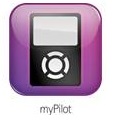
Figure 7. Phonak myPilot remote.
When we are looking at our more simplistic remote, our PilotOne (Figure 8) is the most simplistic remote you can have. It is simple, user-friendly, with a sleek design. It has a traditional up and down button, program button, and home button. It also has a key lock on the side that keeps you from pressing the buttons inadvertently. To explain the home button, you have a default startup program in a hearing aid, which would be SoundFlow in our instruments. If you give the patient additional manual programs and they were lost as to where they were, hitting the home button will take them right back to their main default program. You can also designate that home button as a specified program. So if your patient is a bus driver and you create a bus program for him/her, which you make program 3, you can set the home button to be program 3. So when he/she is walking to the bus, the patient can hit the home button and it will take him/her to their favorite program without having to cycle through all the other programs to get there. The home button can essentially be any program that you want it to be, but most of the time it is going to be your main startup program. The PilotOne is user-friendly. Again, it is a simple remote and a good solution for clients with dexterity issues who cannot access controls in their hearing instruments.
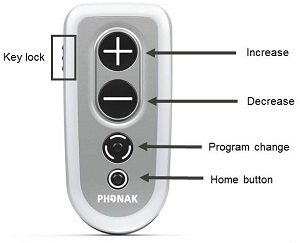
Figure 8. Phonak PilotOne remote.
Currently, these wireless products are only available in premium, advanced, and standard (Figure 9). This is the same with the Spice platform. In the Spice platform, you have Ambra, Solana, Cassia or IX, V, or III level products. These wireless accessories are only compatible with those three technology levels on both platforms. When you get down to our essential line, which would be our level I products and our Dalia line one Spice +, those are not compatible there.
Figure 9. Premium, Advanced and Standard product features for Bolero and Virto.
Summary
To recap Quest, if you are utilizing regular BTEs and custom products right now, the preferable platform that you should be ordering from is Quest. Quest is going to give you a couple things. The DuoPhone feature, which was only a premium feature, is now in all technology levels on Quest. We are also going to provide you with an auto-acclimatization feature. The standard level technology on Spice, which was Cassia, or our level III products, was a six-channel instrument. With Quest, you are going to get 12 channels in the standard category now. We have some really unique features called Speech in Wind and auto StereoZoom in our high-end products. If you want to check those things out in greater detail, we have recorded classes available on AudiologyOnline now. These focus more on Quest and those features. You can also call your trainer or representative to come in and they will happy to tell you about that. We will have some more exciting things to talk to you about at the 2013 Audiology NOW! conference as well.
Questions & Answer
Is there any way to connect the RemoteMic to a landline phone to stream phone conversation?
The RemoteMic does not have any inputs or outputs. It is a Bluetooth device that streams directly from itself or from whatever source that is coming into it to the ComPilot. To answer your question, no, you cannot hook it up to a landline phone to stream phone conversation, as there is no way to send that information. If you rudimentarily wanted to take it and put it by the earpiece of the phone, you would probably be able to pick it up the conversation through the ComPilot microphone, but there would be no way for you to communicate back on that phone. It is not a two-way device.
Are some landlines Bluetooth-compatible already?
Yes. There are some solutions such as Platronics Voyager. We are recommending a Platronics Voyager, which is a Bluetooth solution for home phones, for dealing with the ComPilot and the iCom. That has been very successful in that regard. The RemoteMic is actually not a Bluetooth solution for landline phones.
Cite this content as:
Claytor, E.L. (2013, May). Capturing voices: Phonak RemoteMic and wireless accessories. AudiologyOnline, Article #11828. Retrieved from https://www.audiologyonline.com/