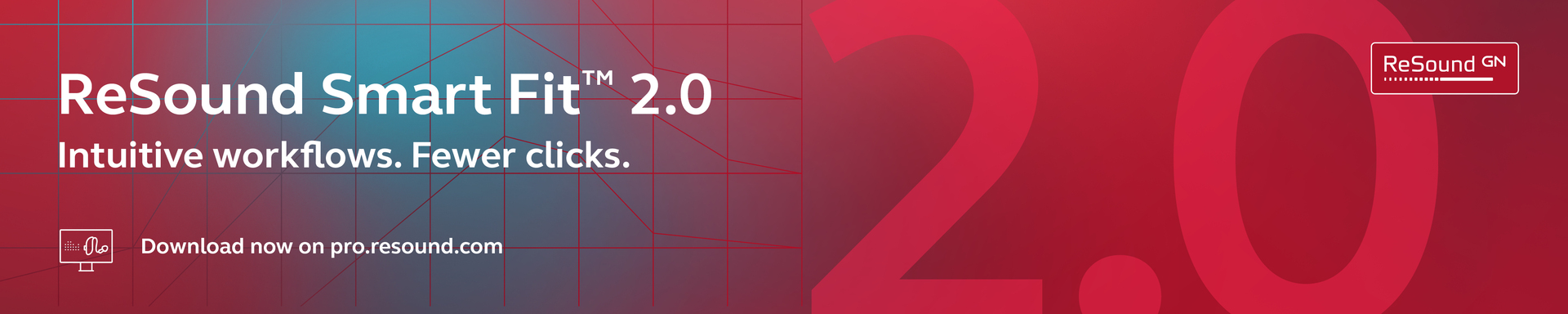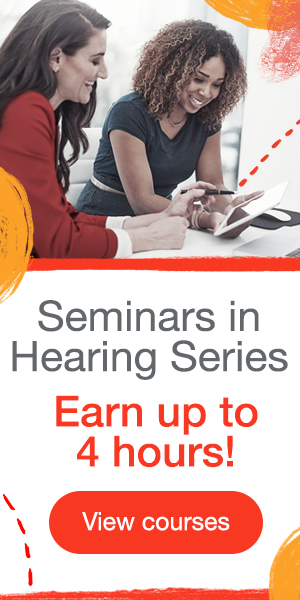Learning Outcomes
After this course, learners will be able to:
- Describe the end user benefits of using the tinnitus features offered by ReSound.
- List the features available within the Relief and 3D app.
- Navigate through the Tinnitus Sound Generator and the ReSound Relief App.
Introduction
As part of the Global Medical Affairs Team with GN ReSound, one of the things our team does is collaborate with key opinion leaders around the world. In addition, we work with established independent research sites around the world for evidence-based research projects. We also work on the future of the commercial aspects of our industry moving forward, and a variety of other things as well. For the last 10 years with the company, I've had a strong focus on tinnitus and many of the products and features that go into our tinnitus portfolio. This course is going to be a general overview of the ReSound tinnitus management platform and the various components of that platform.
Tinnitus Sound Generator (TSG): Overview
The whole focus of the ReSound tinnitus management package is that it's a flexible package with different sound therapy tools. Ultimately, flexibility leads to personalization for your patients. Patients can personalize the sounds they want to hear, as well as the pace at which they learn tinnitus management coping skills. These two features can lead to great success with our program. The Relief App and the TSG can be customized for the user's preferences. Patients can personalize their sound therapy according to their needs, which may change depending on the day, mood or setting. The user has control with the Relief App, and they'll have the ability to take this wherever they go. Lastly, the TSG integration with ReSound's Smart 3D App will allow users to control the TSG portion of their hearing instrument.
Tinnitus Background Knowledge
Before we explore ReSound’s tinnitus sound generator as a feature, we first need to understand what tinnitus is and why tinnitus sound generators exist. Tinnitus is the perception of sound, even when there's no actual external sound present. We've all heard different characteristics of how tinnitus can be described. The most common is ringing in the ears, but I'm always quick to point out that many people describe it in other ways than ringing. If you're going to promote tinnitus in your clinics, I highly recommend that you don't focus on ringing in the ears because people who don't experience ringing in the ears may not identify with the service that you're promoting.
Approximately 80% of people with hearing loss also have tinnitus (Beck, 2012). This is why the hearing aid industry has relied on combination Tinnitus Sound Generator hearing instrument units for a number of years now. Those aren't necessarily new to the industry, but from a more digital, flexible perspective, you've seen a lot of TSG combination units come out of the industry over the last five years or so. Clearly, tinnitus and hearing loss are highly intertwined, since they're both affected by the auditory system.
Tinnitus affects people in different ways. For some people, it's a mild, annoying thing that they can tend to forget. Then perhaps during times of heightened anxiety or stress, they become more aware of it. For other people, they endure tinnitus day after day, year after year, looking for different ways to try and get rid of it. Tinnitus can be affected by many different factors. Stress, fatigue and anxiety are the most well-known causes, but there are a lot of secondary characteristics (i.e., relationship status, workplace situations, school-related issues).
Some cases of tinnitus may require further medical investigation, such as patients who have a retrocochlear pathology. Sometimes, a person is simply in need of wax removal. Other types of middle ear diseases like otosclerosis and tympanic membrane perforations can also create different types of perceptual tinnitus. That's why it is always important to run your middle ear tests and to make sure that there are no other medical problems that need to be investigated. Audiograms should always be performed. If you have the otoacoustic emission option in your office, that would be helpful to run as well, because lower emissions are correlated with tinnitus perception. Otoacoustic emissions (OAE) are good to run on people who have normal to borderline normal hearing who may have tinnitus. Although the hearing loss may not manifest itself on the audiogram, when you run an otoacoustic emission, you can actually see the integrity of the cochlea. You may find that even though they have 15, 20, 25 dB thresholds, there may be some cochlear damage which in time may manifest itself on the audiogram. OAEs are a nice quick test that you can run to see the integrity of the cochlea. Obviously, any unilateral or pulsating tinnitus could be indicative of a retrocochlear pathology and thus should be referred on to a specialist.
Sound Therapy
Tinnitus perception and degree of irritation are not necessarily correlated. For example, you may see people who score similar results on a questionnaire, but one person may say that it's more bothersome than the other. It's relative to that person's perception of their tinnitus. Tinnitus can lead to anxiety and depression, which can lead to secondary problems. Treating problematic tinnitus is most successful when focused on managing the reaction to tinnitus, as opposed to just treating the perceived sound. It's the patient's reaction that creates the anxiety, which creates the stress, which ultimately leads to an exacerbated perception of sound in their auditory system. We need to do a better job of addressing this population. However, it isn't only hearing healthcare professionals that need to play a role in tinnitus management. We also need to involve other active players, such as psychologists, psychiatrists and mental health professionals. Massage therapy can be beneficial, as well as occupational and physical therapy for some types of somatic tinnitus can also play a role. Tinnitus management should to be an interdisciplinary approach.
If you're ever looking for mental health resources, a great website is PsychologyToday.com. You can search by your area as well as the specific discipline of psychology (e.g., mindfulness-based psychology or cognitive behavioral therapy) to find mental health professionals in your area. You can even filter your search to locate mental health professionals that work specifically with tinnitus. As a hearing healthcare professional, it is important to have a good understanding of all the sound therapy tools that are available to your patients. Between the sound generator combination units, apps that are available, sound players and even sound pillows -- there are a lot of tools at our disposal. It's important to inventory the contents of our toolbox so that we can select the tools that are most appropriate for our patients' lifestyles and those that will deliver the most benefit.
As it pertains to sound therapy, the mechanisms for tinnitus are still not fully understood. In fact, there are multiple systems and modalities that play a role, including attention (i.e., you have to pay attention to the tinnitus) and memory (i.e., you have to remember that you heard the tinnitus). There's also an auditory processing component to it as well. The limbic system and the autonomic nervous system (which dictate our emotions and our fight or flight mechanisms) are also involved. There are a variety of systems playing a role in the perception of tinnitus which makes it difficult to pinpoint the exact central mechanism.
There is a lot of research being done by neuroscientists, looking at the auditory brain stem all the way up into the auditory cortex, the primary and secondary cortex, to try and understand what's going on in the brain of an individual with tinnitus. For many people, using a variety of tools to address their needs should be considered. That's where things like a TSG or the apps can be of assistance.
Purpose of Sound Therapy
The purpose of sound therapy is to provide a sound to reduce or partially mask the perception of tinnitus. With sound therapy, we are trying to elevate the ambient noise level, partially masking the tinnitus with the hope of reducing the auditory contrast of the tinnitus. This notion is similar to the candle in the dark room analogy. When a dark room is lit by a single candle, we tend to focus on the candle more, because the brightness of the candle is in stark contrast against the blackness of the background. All we need to do is turn on the background lights just a little bit so that the brightness of the candle blends in with the ambient lighting of the room.
We typically don't recommend total masking, because in order to totally mask a person's tinnitus, that means that the levels will be very high. If someone has hyperacusis or some sound tolerance issue, which many people with tinnitus do, those high levels of total masking can be quite uncomfortable, as well as counterproductive. That being said, many of the key opinion leaders believe that total masking can be used in small doses to help alleviate the immediate stress that tinnitus may cause. There are some protocols out there that do require a bit of total masking. Total masking can be used for short periods of time, but it should not become the standard of sound therapy as it will not allow for habituation.
ReSound Relief App
One of the first elements of the portfolio that we're going to talk about is the ReSound Relief App. The first thing I'll mention about the ReSound Relief App is that it is a free download available both on the App Store for Apple products and Google Play for Android products. It's an app that provides sound therapy, engaging exercises, and a variety of informational content to guide and navigate the user as an introductory tool. The app is very user-friendly and non-threatening. We installed features based on a variety of usability tests that we conducted with end users, to make sure that we included the features that people find beneficial.
There are many developing countries with people who struggle with tinnitus who have nowhere to go. There simply aren't enough trained hearing care professionals in many countries around the world to meet the demands of this population. The ultimate goal is that the user will access the additional references section where they can hyperlink to websites to learn more about tinnitus and find a hearing care professional that can help them. When you first open up the app, it'll take you through some navigation screens (Figure 1). There are four categories that you'll see throughout the app: Sounds, Relax, Learn and My Relief. ReSound Relief is interactive, providing the user with customizable tools to manage their tinnitus. People can create their own sounds and work at their own pace as well. It also includes information on sound therapy. The app is a multisensory tinnitus management tool, not only providing auditory stimulus, but also with visual and tactile elements.
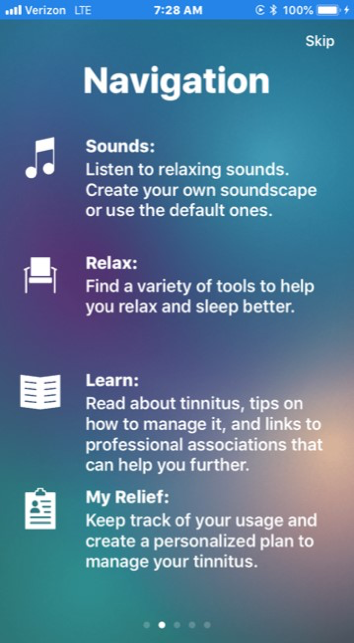
Figure 1. ReSound Relief app navigation screen.
Our app is also supported and recommended by the Tinnitus Practitioners Association (TPA). The ReSound Relief App can stream directly to the hearing instrument. If someone has a Made for iPhone or compatible hearing instrument, they can stream the sounds directly to that hearing instrument. With our devices, they can use it via a Made for iPhone hearing instrument or they can also use it with the Phone Clip + which would be required for the Android-based products.
I want to point out one distinction between the ReSound Relief App and our ReSound 3D Smart App, which you may be familiar with. The ReSound Relief App is what we call a "non-connected" app. In other words, no controls in the Relief App will make any changes to the hearing instrument. It's simply streaming the audio to the hearing instrument. On the other hand, the 3D Smart App is what we call a "connected" app, where changes in the Smart app will actually make changes in the hearing instrument. For example, using the 3D Smart App, you can change features in the hearing instruments, such as directionality, noise reduction level, and wind noise reduction level. That's the difference between a non-connected app (the Relief App) and a connected app (the Smart 3D App).
You can go into the app stores and look at user reviews, to see how other people have rated the ReSound Relief App. That way, you can obtain up-to-the-minute end user feedback from other people who are struggling with tinnitus. Keep in mind that when you read reviews, take a look at the date that review was written. More than any of the other competitive apps in this industry, ReSound constantly updates the Relief App, almost on a quarterly basis. If you see a review of the app from two years ago, keep in mind that the app is very different than it was two years ago. You want to look for the most current app reviews, probably within the last six months. It is nice to see how other people are rating it because it takes the bias from the hearing aid manufacturer out of the equation.
When you first come into the app after you go through the navigation screen, you will arrive at the home screen (Figure 2). The first thing you'll probably notice are the big bubbles on the screen. Each one of those bubbles represents a sound file, otherwise known as a soundscape. In the lower right corner, you'll see that there's one with a plus sign, which allows a user to create their own sound file.
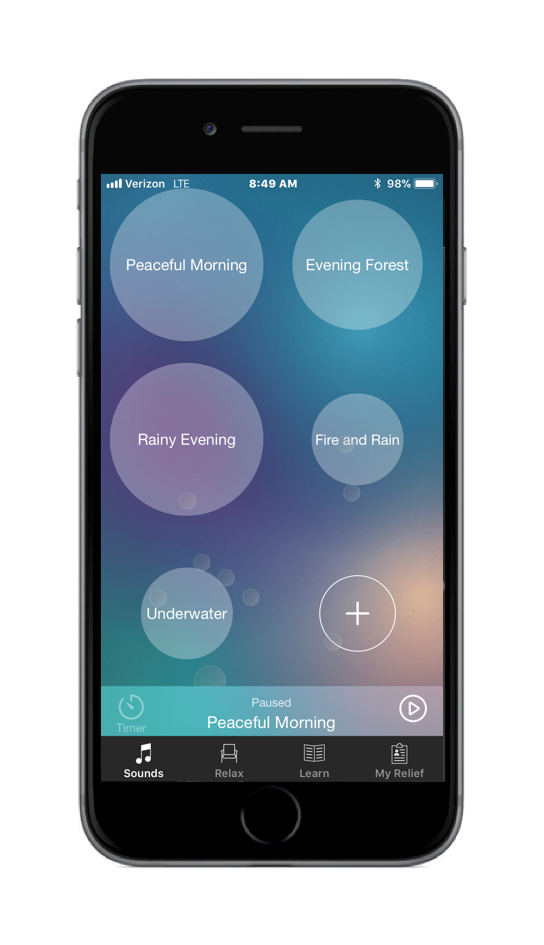
Figure 2. Relief app soundscapes.
By clicking the bubble with the plus sign, it will take the user to the "creating a soundscape" menu, which is essentially a mixer (Figure 3). They will have three choices: environmental sounds, music sounds, and therapeutic sounds. They simply click on the sound that they want. On the bottom, you can see there are five sliders, which means that they can layer up to five separate sounds, creating very dynamic soundscapes. Or, if they'd prefer, they can simply select one sound and just play that sound if that's what works for them.
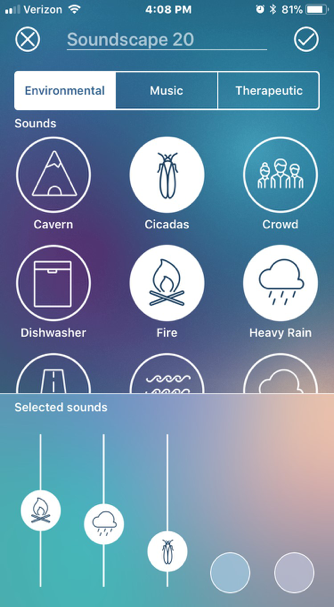
Figure 3. Creating a soundscape menu.
In Figure 4, you can see that on the right of the playbar is a play/pause sign. That playbar is available throughout the app, regardless of what screen you are on, because at the end of the day, the number one feature people want access to when it comes to tinnitus is to be able to play a sound. We give users access in every screen to be able to do that.
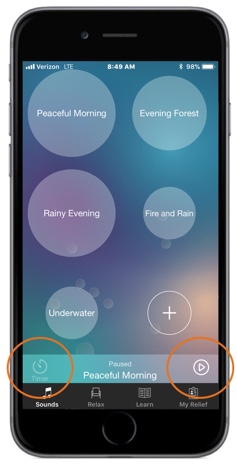
Figure 4. Playbar within the Relief app.
To edit a soundscape, simply long press any one of the bigger bubbles that you see (Figure 5). When you press the one you want to edit, it will gray out all the other ones to focus on the one that the user has long pressed. At that point, you have two options. The pencil icon indicates the ability to edit a soundscape and the garbage can icon allows the user to delete that soundscape.
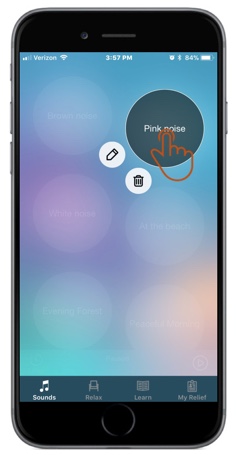
Figure 5. Editing a soundscape.
The most recent soundscape that was last played will always appear first in the soundscape in order. For example, if Peaceful Morning was the last soundscape played, then Peaceful Morning will be the first soundscape available. The idea is that we want to make the most popular and most familiar soundscapes easily accessible to the user.
Another feature about our app is that it is multisensory. There's a tactile component to it. You'll see these little faint bubbles behind which move through the home screen of the app, behind the larger soundscape bubbles (Figure 6). These smaller bubbles can be popped with a single tap. The idea behind it was to provide a creative "gamified" exercise that doesn't keep score, and it doesn't create stress. The tactile action of popping the bubbles can be used to distract a user from their tinnitus, if they choose to use this feature.
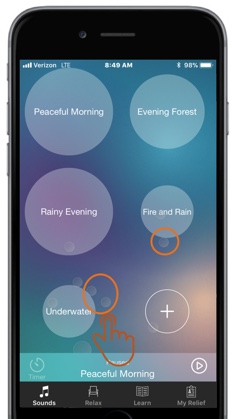
Figure 6. Bubble popping exercise.
In Figure 6, you can also see that at the bottom of the home screen, there is a main menu bar underneath the playbar. The menu bar has the same four categories we saw earlier in the navigation screen: Sounds, Relax, Learn, and My Relief. All you have to do in that menu bar is tap on the category that you want to access. When Sounds is selected, the user has access to the soundscapes and the ability to create their own sounds. When Relax is chosen, the user has the option to select from a variety of guided meditation files, deep breathing exercises, imagery files, and pleasant activities. Pleasant activities can be utilized to provide calendar reminders so people can get little pop up notifications reminding them to be engaged and to do things that they enjoy so they're not focusing on their tinnitus.
Within the Learn category, there are a variety of choices available that contain information about relevant tinnitus topics, such as tinnitus retraining therapy, progressive tinnitus management, tinnitus activities treatment, and some more psychological-based platforms (e.g., cognitive behavioral therapy and mindfulness-based tinnitus stress reduction). We've collaborated with a variety of the key opinion leaders to make sure that we have solid informative content that users can read, in addition to sounds to distract them from their tinnitus. Also within the Learn section is an area labeled "additional references" (Figure 7). In the updated version of the app this is called "Further Information". If you tap on this, it will open an additional references section that has a variety of hyperlinks. If a person wants to learn more about tinnitus, they can tap on any one of those hyperlinks and it will take them directly to that organization or association's webpage.
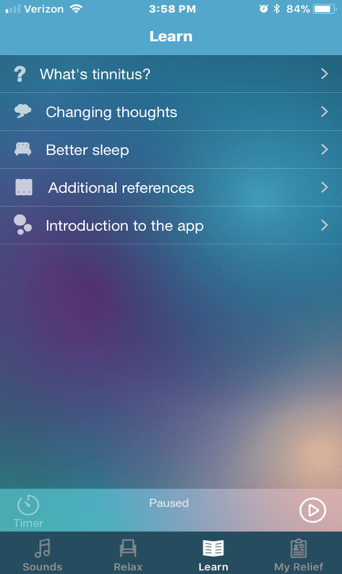
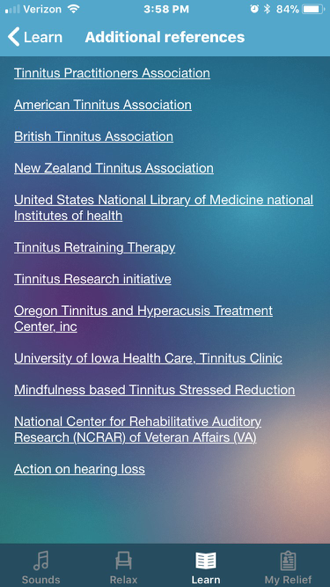
Figure 7. Additional references.
My Relief-My Plan
The last section is the My Relief-My Plan section which allows an individual to create a personalized tinnitus management plan for themselves, using the My Plan Feature (Figure 8). When you select "My Relief" from the menu bar, the first thing that will come up is a screen with personalized usage data. The user can read through and understand how they have been using the app.
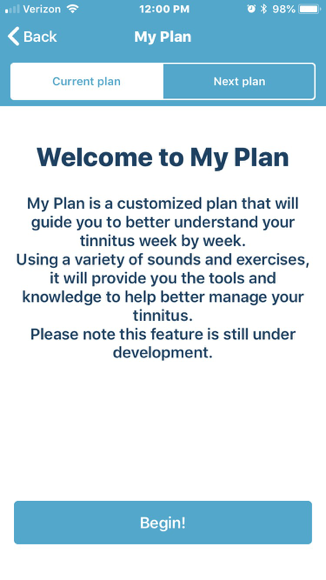
Figure 8. Welcome to My Plan.
If a user purchases the Relief Premium subscription, they will unlock premium features, including the ability to create a personalized tinnitus management plan. First it will launch into a questionnaire/quick screening tool, to gather some information about this individual (Figure 9). The user is asked a series of questions, and can respond in one of three ways: never, sometimes and always. An example of the questions asked includes:
- Does your tinnitus make it difficult to relax?
- Does your tinnitus make it difficult to concentrate and/or focus?
- Does your tinnitus affect your ability to communicate with people?
- How many minutes per day are you willing to invest in the My Plan feature?
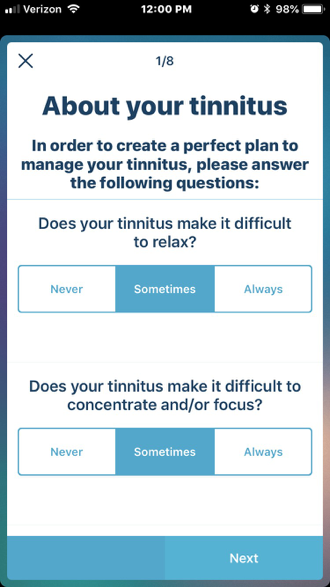
Figure 9. Questions about your tinnitus.
A big part of creating a personalized plan for someone is to understand how much time and effort they're willing to invest in it. It's similar to someone who's looking to get onto an exercise program. A good trainer isn't going to push someone beyond their limits to the point where that person doesn't want to do it anymore. The trainer will instead work with the person and slowly get them to a point where they want to do more.
Once they're done with the first set of questions, then we get into more of the physical questions. The user will be able to listen to four different sounds and select the one that most closely represents their type of tinnitus (Figure 10). They can also choose "none of the above" if they find that none of the four options represent their tinnitus. Obviously, it's impossible to include a sound example for every single type of tinnitus -- that would be a very long list. We had to narrow it down to the most common ways of describing the way tinnitus sounds.
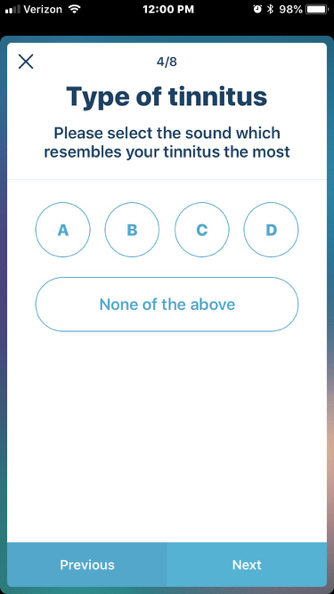
Figure 10. Type of tinnitus.
Once they finish that screening tool, it will advise a plan for them (Figure 11). The plan has a data logging system that allows us to track progress, so we can see how much of the plan the user has accomplished. Depending on how they answer the screening tool, they'll have a certain time commitment to listening to sounds. They'll have a certain number of learning topics that they have to read through and some of the meditation files to listen to, and the breathing exercises to do. They can work at their own pace. The important thing to remember is each plan is designed for a week, so every week the plan will update itself. At the top of the right image they have an option to see the next plan, which will give them a peek into what activities will be available for them next week.
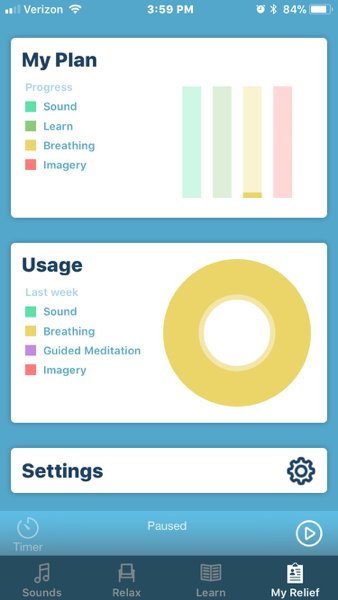
![]()
Figure 11. Customized plan and tracking progress.
If you haven't checked out the ReSound Relief app yet, I highly recommend that you download it and familiarize yourself with it. You will be amazed at how much you'll learn in the app in just a short period of time. If you find it's something beneficial, I think it's a great introductory tool that you can offer your patients to start out with. You can track a patient's progress using the app (if they're willing to share that information with you), it could be a good discussion point to dive deeper into a conversation about tinnitus. There are many ways to use the app. You just have to find the way it best fits your clinic.
Tinnitus Sound Generator: Smart Fit
Fitting Software
When it comes to sound therapy, we also offer our Tinnitus Sound Generator within the Smart Fit fitting software. When you come into our Smart Fit fitting software after you've established a connection with the hearing instruments, in the top right-hand corner you'll see a pull-down labeled Menu (Figure 12). When you pull that down, about halfway down in the Fitting category you'll see Tinnitus Sound Generator. Once you click on Tinnitus Sound Generator, it will take you into the TSG fitting screen.
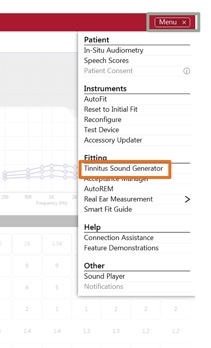
Figure 12. Menu within fitting software.
Everything you need to do for the TSG fitting is on this screen (Figure 13). The top half of the screen shows you the audiogram. You can view the audiogram in either dB SPL or dB HL, whichever you prefer. The important thing to keep in mind is that our Tinnitus Sound Generator built into the hearing instrument is in SPL. When you're working with the Tinnitus Sound Generator, the volume control levels are in dB SPL, not dB HL like amplification gain that we're used to. In Figure 13, you can see that we are in the first program tab, the All-Around tab, and the TSG is in the off position.
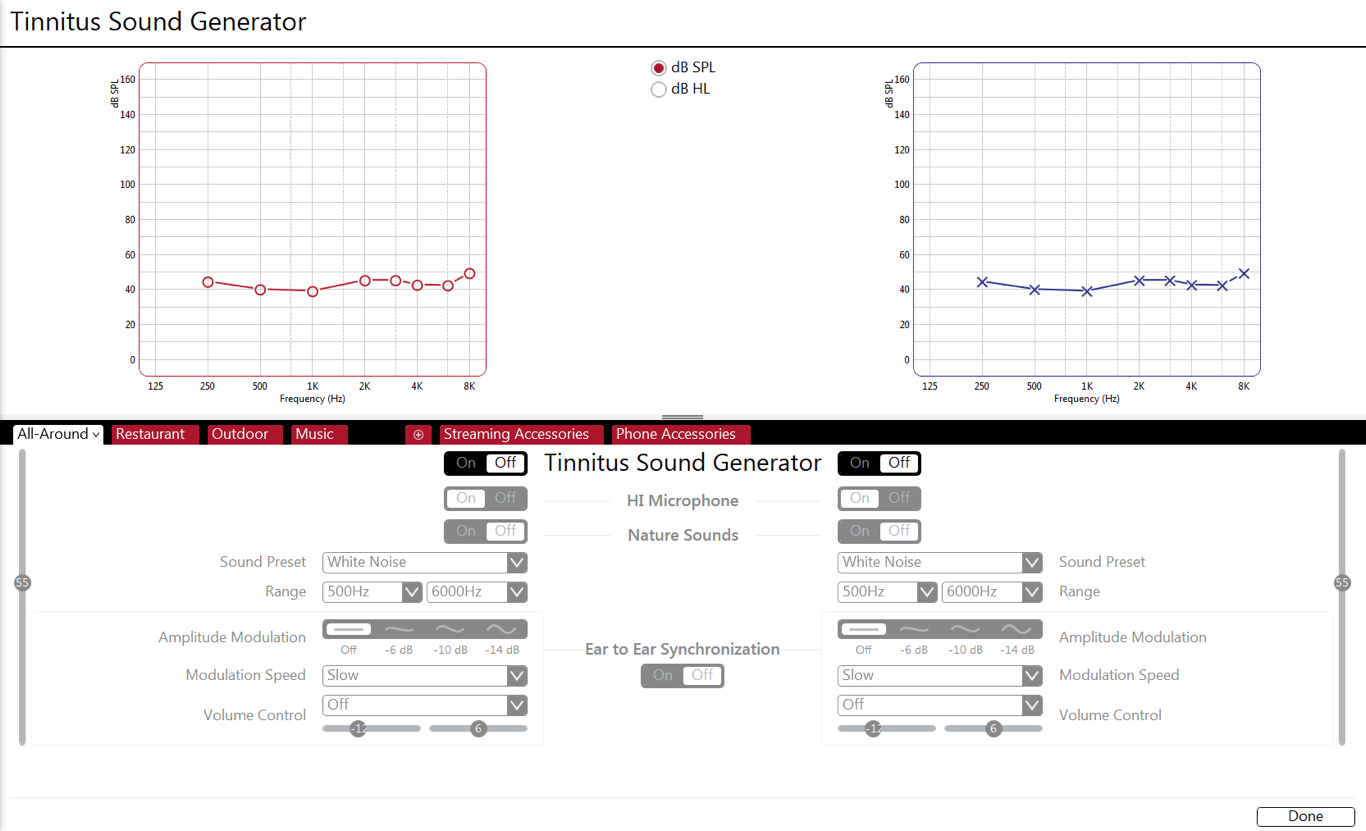
Figure 13. TSG fitting software in the "OFF" position.
To turn on the TSG, simply click on that On/Off slider. Once you do that, you can see that everything becomes active (Figure 14).
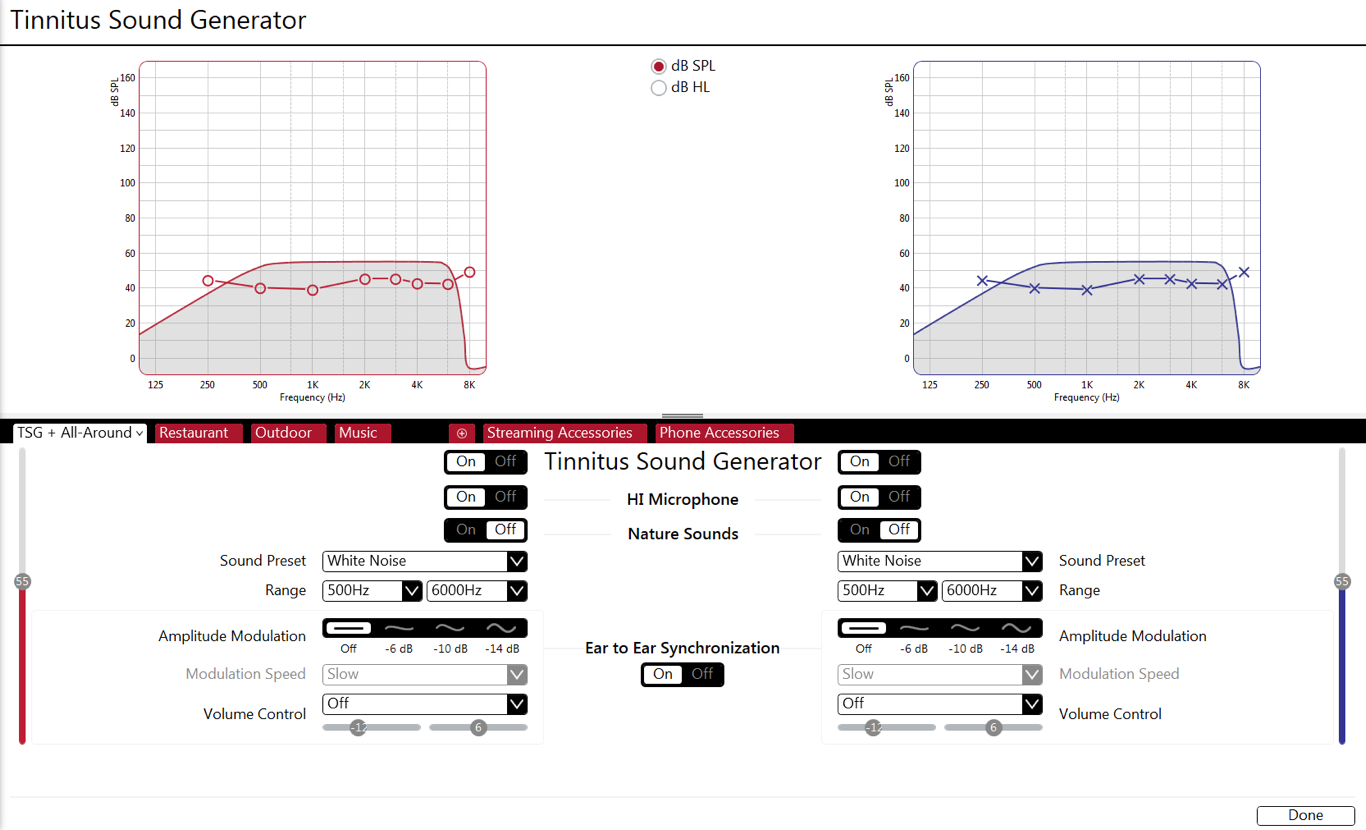
Figure 14. TSG fitting software in the "ON" position.
How Does It Work?
The first thing most people ask is how to set the volume. Depending on the sound preset (which you can see in Figure 15 is white noise), that will determine your default volume slider value. In this example, the default volume slider is set at 55 dB SPL. If the level in this case is 55 dB, we recommend that the level is the same or softer than the tinnitus perception, so as to not over-mask the tinnitus.
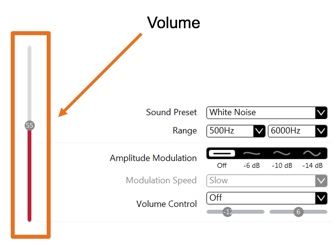
Figure 15. Setting the volume.
Threshold of Audibility
One method of level setting is called the Threshold of Audibility, which involves three steps:
- Find the threshold of the white noise. This means the instruments are on your patient, the TSG is on, and you're going to raise the white noise until they can barely hear it, much like you're doing the threshold on an audiogram test. You write down that value for their threshold of white noise (e.g., 55 dB).
- Find the minimum masking level (MML). This is the lowest level of effective total masking, meaning the volume level is all the patient is hearing. They're no longer hearing their tinnitus. Write down that value for the MML (e.g., 70 dB SPL).
- Set the volume slider about 5 to 10 dB above the threshold of the white noise. If we assume the threshold of the white noise was 55 dB, we're going to set it somewhere between 60 and 65 dB, because we know that it's audible, but we also know that it's not totally masking, since we identified the minimum masking level to be 70 dB.
Other Aspects of TSG
The type of sound played is determined by Sound Preset or Range. The options are white noise, high frequency noise, speech noise, and pink noise. White noise is the default. You have the ability to change it, but if you do change either the Range parameter or the Volume Control parameter, the Sound Preset title will change to Custom, indicating that you made a custom change to the fitting and you're not using one of the default presets.
The settings chosen should be based on user preference. There is no "one size fits all" setting. Although white noise is the default and may work for a large percentage of people, it won't work for everyone. Pink noise typically is about a 3 dB roll off per octave in the high frequencies. Brown noise (which you can get for free on most sound player apps) is about a 6 dB roll off per octave. For people who have hyperacusis or sound tolerance issues, pink noise and brown noise can be used, because they tend to be a little less harsh in the high frequencies. When it comes to speech noise and high frequency noise, you kind of have to play around with it and see what resonates best with that individual.
Amplitude Modulation
Amplitude modulation determines the fluctuations of the Sound Generator. It's simply going to modulate the sound that you selected. A good way to think of it is instead of a static white noise that does not change over time, this would be more of an amplitude modulated white noise (i.e., wind blowing, ocean tide). Where the noise would have more of an audio effect, such as like where those peaks and valleys would be modulating.
Once the modulation is activated, you have the ability to set three different modulation levels:
- Mild: a more benign modulation
- Moderate
- Strong: a more aggressive modulation
The important thing to remember is it will never modulate above the volume control setting that you've programmed in the software. It will only modulate below, because we don't want to over mask the tinnitus. If you give people a manual volume control, then you give them the ability to manually turn the Sound Generator volume control higher, but that's something you can determine in the software.
The most important things to remember about the modulation feature are:
- It is off by default. This is something you determine if you want to turn on for a patient. Many clinicians will often times create two programs: one with modulation active, one with it deactivated. Then, they will allow the patient to experience it and decide which one they prefer. You can delete the program that they're not using.
- It is a randomized fluctuation. In other words, it's not sinusoidal. Depending on the level that you've selected, it will fluctuate within a range of how much it attenuates. Sometimes it may attenuate 10 dB; sometimes it may attenuate 7 dB depending on the level selected. The reason for randomizing it is so the brain doesn't latch on to the periodicity or the pattern, thereby avoiding habituation. If someone habituates to the sound you're trying to use to help them habituate to the tinnitus, then that sound will probably render itself fairly useless after a very short period of time. The idea is to not allow the brain to lock on to a pattern and not habituate to the sound.
Once you've selected modulation and the level that you want, there's another option called Modulation Speed. Again, you have three options:
- Slow (with a cycle of approximately 8 seconds)
- Medium (with a cycle of approximately 4 seconds)
- Fast (with a cycle of approximately 2 seconds)
Referring back to Figure 14, you can see the Ear to Ear Synchronization toggle switch in the middle of the screen on the TSG fitting software. If you have a binaural fit, there are certain features that have Ear to Ear Synchronization, including amplitude modulation and volume control. Ear to ear synchronization affects amplitude modulation. When turned on, it ensures that the cycle of amplitude modulation, if added, is synchronized between the two devices. With the cycles synchronized, the generated sound will be less irritating to the hearing aid user.
In Figure 16, we can see the volume control. There are a couple important things to remember here. When the volume control is off in the TSG, that means that the volume control is designated to the amplification or adjusting the gain of the hearing aid. You can see you have a few different options there. If you select Volume Control under that setting, that means you're designating the volume control to the TSG. The volume control cannot be designated to both the amplification and the Sound Generator in the same program. You can set it up differently within different programs, but in the same program you have to choose one or the other.
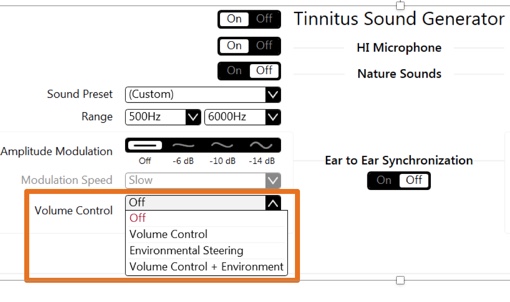
Figure 16. Volume control.
Environmental Steering
Environmental Steering is a feature that allows you to automatically adjust the level of the TSG (Figure 16). It's similar to our Environmental Optimizer feature in our hearing instruments, if you're familiar with that feature. The Environmental Optimizer feature adjusts gain automatically in seven different listening environments. It's essentially acting as automatic volume control. Environmental Steering is doing the same exact thing, but for the Tinnitus Sound Generator. By selecting Environmental Steering, you're automatically setting the volume control for the Sound Generator to react, depending on the noise in the environment. In a quiet environment, there's not a lot of auditory contrast. People typically need more sound, and that means that the Sound Generator level will be at a higher level, which will never exceed the volume control setting that you put in the software. As a patient goes into more speech heavy environments and even into more loud environments (especially with many of our fittings today being open fits with thin tubes), a lot of that natural sound flows down the ear canal and can act as natural sound therapy. Thereby reducing the auditory contrast of the tinnitus to the background ambient noise level in a given environment. With Environmental Steering, as people go into the louder or speech heavy environments, the level of the Sound Generator volume will automatically reduce itself. As they work their way back into a quiet environment, the Sound Generator volume control will work its way back, because they'll need more sound in that particular quiet environment.
Hearing Instrument Microphone
There is also an option called the Hearing Instrument Microphone (Figure 17). This is where you decide if you're going to make it a combination program, or if you're going to make it a TSG Only program. If the Hearing Instrument Microphone is turned off, that means that the program is a Tinnitus Sound Generator Only program. If the Hearing Instrument Microphone is on, then it will be a combination program where both the Tinnitus Sound Generator is active, as well as the hearing instrument, and the amplification portion will be active as well.
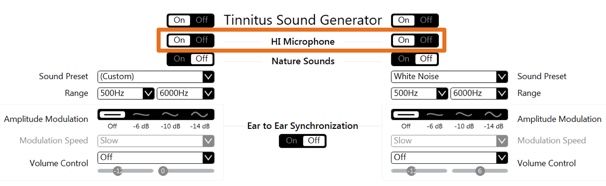
Figure 17. Hearing instrument microphone.
Once you've programmed this in the Smart Fit fitting software, if you have a patient who wants to utilize the Smart 3D App, they can control and manipulate these settings in the Smart 3D App. This goes back to what I said earlier about the Smart 3D App being a connected app that allows the user to control settings and parameters within the hearing instruments. Whereas the Relief App is a non-connected app and is simply streaming audio through the hearing instruments.
The way you can tell that TSG is active in the Smart App is there's a little vicious cycle icon in the upper right-hand corner of any given program. If you see that icon, that means that the Tinnitus Sound Generator is active in that program. If the icon is not present, that means that the Tinnitus Sound Generator is not active in that program.
Sound Enhancer
In addition, in the app, there's an option called Sound Enhancer (Figure 18). When you click on the Sound Enhancer portion of the app, it will take you into this section which is split into the Sound Enhancer and the Tinnitus Manager portion. If you tap on the Tinnitus Manager tab it will then open up the feature of the tinnitus controls within the Smart App.
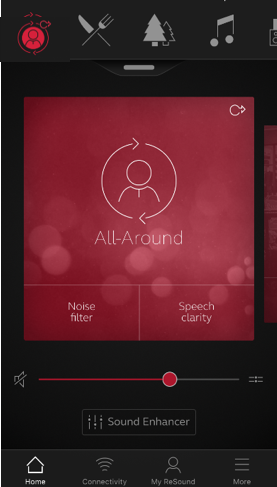
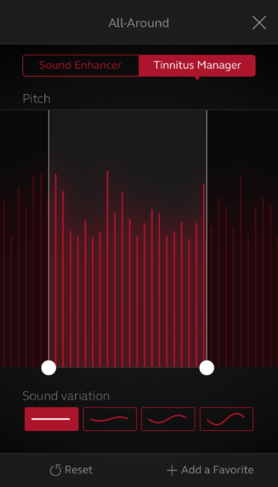
Figure 18. Sound enhancer and tinnitus manager.
TSG: Nature Sounds
Not only do we have our traditional Sound Generator, but we also have our Nature Sound option. You'll see in the fitting software that the nature sound option is, once again, an on/off toggle slide (Figure 19). When you turn that on, you have an option of choosing between six different Nature Sound files, designed to model the spectral characteristics of their natural sounds:
- Breaking Waves
- Water Creek
- Calming Waves
- Beach Surf
- Ocean
- Shoreline
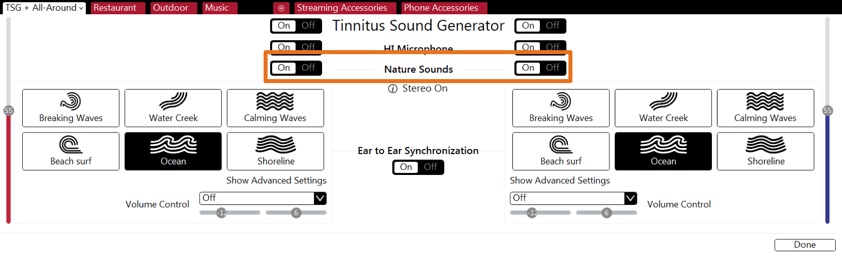
Figure 19. Nature sounds.
If you select the same nature sound in a binaural fitting, you'll get a stereo effect, which will be indicated in the software by the words "Stereo On" (Figure 19). We do give you the ability to fit it asymmetrically, although truth be told I haven't seen that done many times. Typically, they are fit symmetrically.
There's also a feature called Show Advanced Settings that can be seen in the bottom right corner of Figure 19. If you wanted to make some adjustments to the frequency shaping of the nature sounds, you would simply click on the Show Advanced Settings and you will see three different bands: a low-cut band, a mid-cut band, and a high-cut band. This allows you to shape these nature sounds to some degree. I don't typically recommend you do this too often. Mainly because if you change the spectral characteristics, any data we have supporting our nature sounds would be void. You've changed the spectral characteristics of what was tested and therefore we can't account for how someone would respond to that. You do have the ability to make those adjustments if you want to. When you come back in to the 3D App and you come back in to the Tinnitus Manager section you would then have access to the nature sounds. In the app, you have access to both the Tinnitus Sound Generator as well as the nature sounds.
It is important to note that any changes the user makes in the app (meaning if they're using the TSG portion live and they make changes), those changes in the app will not be saved into the hearing instrument. They can save those Sound Generator settings as a favorite program if they'd like, but in order to make permanent changes in the Tinnitus Manager in the app, it needs to happen in the fitting software. A patient would need to come back to the clinic or do a remote fine-tuning where the changes were made in the Smart Fit fitting software, which is the master. Once those fitting changes are made in the fitting software, they would then show up in the Tinnitus Manager section. Any changes made by an end user or your patient will not hold, unless they save it as a saved program. In a nutshell, anytime they exit the app, the app settings and parameters will go back to default, unless you make that change in the clinic or in a remote fine-tuning session using the fitting software.
Summary and Conclusion
- End user benefit associated with the Relief app and TSG
- Highlighted the features of the ReSound Relief App and the Tinnitus Sound Generator within the ReSound fitting software
- Navigated through the ReSound Relief app and Tinnitus Sound Generator within the ReSound Smart Fit fitting software
- Described appropriate volume level setting for TSG
We have covered quite a bit of information today on the Relief App and the TSG. We highlighted the end user benefits associated with the Relief App and Tinnitus Sound Generator. We explored a number of the features that your patients can utilize and take advantage of. We navigated through the apps as well as the fitting software. I encourage you to play around with the ReSound Relief App, if you haven't had the opportunity to do so already. You're not going to break anything by pushing buttons and you'd be amazed at how much you can learn in just a few minutes. From a more technical perspective, we covered one or two different ways of setting the volume control setting for the TSG. As I said earlier, you have to find a method that resonates best with your style of practice and the patients that you're working with. As always, with tinnitus, there is never a one-size-fits-all approach.
References
Beck, D. Issues in tinnitus and tinnitus management: 2012. Paper presented at: British Academy of Audiology (BAA) Podium Presentation, Manchester, England.
Citation
Piskosz, M. (2018, July). ReSound advanced technology: an overview of tinnitus management. AudiologyOnline, Article 23336. Retrieved from https://www.audiologyonline.com